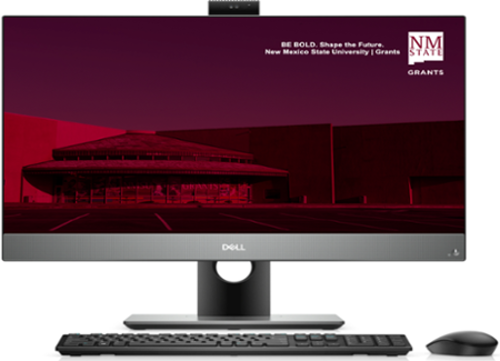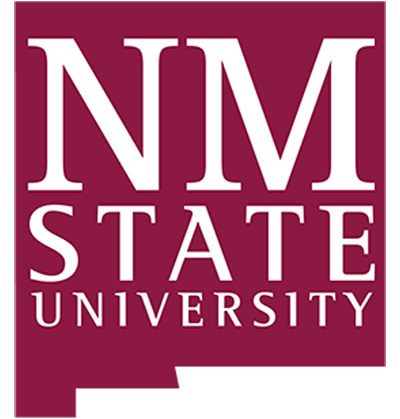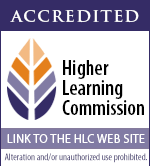Computer/IT Services
Room 122, Martinez Hall, 2nd Floor
grantsit@nmsu.edu 505-287-6666 | Hours: 8:00 AM - 6:00 PM M-TH | 8:00 AM - 5:00 PM Fridays
IT manages quite many technical systems and handles a wide variety of equipment. Most of which are reserved for faculty & staff use. However, there are a number of areas that IT directly supports the student body. Among these can include assistance in setting up NMSU accounts, accessing university software resources. Wi-Fi connectivity issues, and advice for a range of electronic devices.
It is also in the interest of the IT Department to introduce NMSU students to
Cyber & Data Security practices and procedures. Students and community members should be aware of the perils and risks. That come with the technological age that we live in.
We have included a helpful FAQ on this page addressing various areas. From the basic to the more advanced. Additionally, while we are limited in the work we may perform on your personal devices. We have done our best to provide you with the knowledge to best care for your personal devices.
*Please note the FAQ is not all-encompassing, nor a suitable replacement for the expertise of an IT professional*